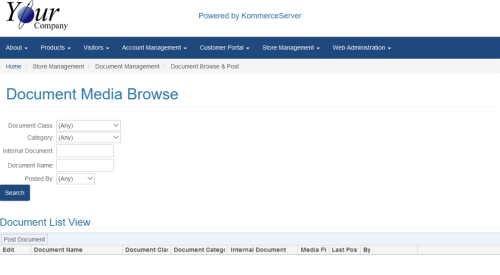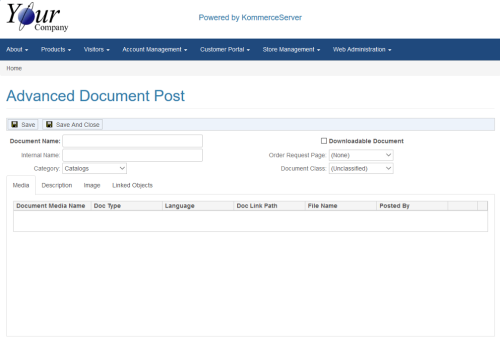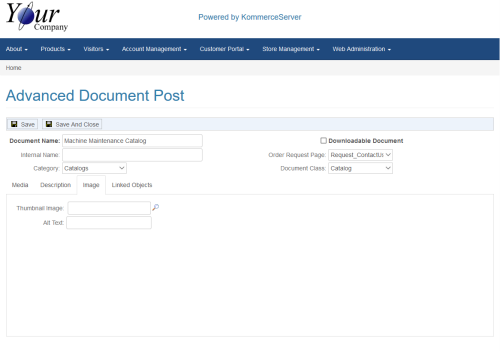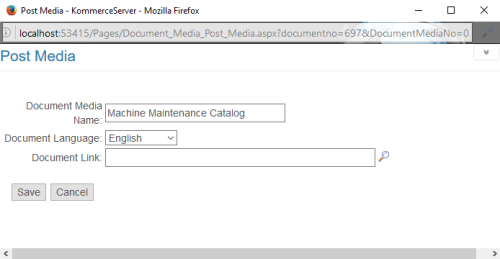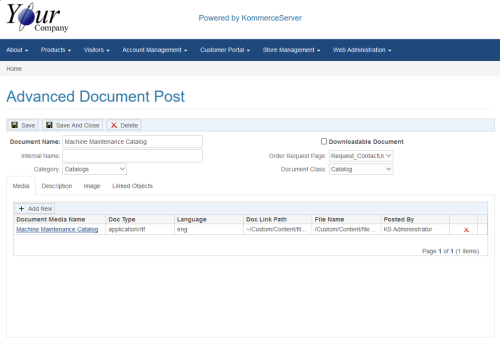Posting Media Files Using the Advanced Document Post Page
Perform the following steps to post a media file using the Advanced Document Post Page.
- Navigate to the Advanced Document Post page by selecting Store Management>Document Management>Document Browse & Post. The Document Media Browse page opens.
- Click the Post Document button that appears in the Document List View area of the page. The Advanced Document Post page opens.
- Enter a name for the media file you want to post in the Document Name field.
- If you want to make the media file available for download, click the Downloadable Document checkbox.
- If you want to give the media file an internal name, enter it in the Internal Name field.
- If you want to allow your we customers to fill out an order request form for a document (catalog for example), Select an order request from the Order Request Page drop-down menu.
- Select a category for your media file in the Category drop-down menu.
- Select a class for your media file in the Document Class drop-down menu.
- Click the Description tab and add any description of the media file that you want to add, using the formatting tools to customize the look and feel of the text.
- Click the Image tab. The Image tab information appears below.
- Click the search icon next to the Thumbnail Image field to search for and select a thumbnail image for the media file you are posting.
- Enter alternative text for the image you have selected in the Alt Text field.
- Click the Save button to save your changes, then select the Media tab. An Add New button will appear under the Media tab.
Always click the Save button first before you upload your media file, otherwise you will have to navigate back to the Advanced Document Post page to complete the posting of your media file. Once your media file is uploaded, then you can click the Save and Close button.
- Click the Add New button. The KommerceServer Post Media window appears.
- Select a language for the media file in the Document Language drop-down menu.
- Click the search icon next to the Document Link field to search for and select the document/media file you want to post.
- Click the Save button to save your changes. The Advanced Document Post page will now display the link to the document you have selected.
- Click the Save button to save your changes and post the document. If you want to save your changes and close the window, it is now safe to do so by clicking the Save and Close button.